How to use¶
Initial configuration¶
Before using CWL-airflow it should be configured with cwl-airflow init
$ cwl-airflow init --help
usage: cwl-airflow init [-h] [--home HOME] [--config CONFIG] [--upgrade]
optional arguments:
-h, --help show this help message and exit
--home HOME Set path to Airflow home directory. Default: first try
AIRFLOW_HOME then '~/airflow'
--config CONFIG Set path to Airflow configuration file. Default: first try
AIRFLOW_CONFIG then '[airflow home]/airflow.cfg'
--upgrade Upgrade old CWLDAG files to the latest format. Default:
False
Init command will run the following steps for the specified --home and --config parameters:
Call
airflow --helpto create a defaultairflow.cfgUpdate
airflow.cfgto hide paused DAGs, skip loading example DAGs and connections and do not pause newly created DAGs. Also, we set our customlogging_config_classto split Airflow and CWL related logs into the separate files. In case of upgrading from the previous version of CWL-Airflow that used Airflow < 2.0.0 to the latest one,airflow.cfgwill be backuped and upgraded to fit Airflow 2.1.4. You will have to manually make sure that all custom fields were properly copied to the newairflow.cfgCall
airflow db initto init/upgrade Airflow metadata database.If run with
--upgrade, upgrade old CWLDAGs to correspond to the latest format, save original CWLDAGs intodeprecated_dagsfolder.Put clean_dag_run.py into the DAGs folder.
Updating airflow.cfg¶
For precise configuration the [cwl] section can be added to airflow.cfg. All of the parameters descibed below are optional and will take their default values if not provided.
If job already included absolute paths for tmp_folder and outputs_folder the corresponent parameters from airflow.cfg will be ignored.
In other situation, for example when running CWL-Airflow with docker-compose, one may need to set the exact locations for tmp, outputs, inputs and pickle folders to allow their proper mounting to Docker container.
Also, following the abovementioned scenario, all input files required for workflow execution might be placed into inputs_folder. At the same time, when using relative locations in the job file, all paths will be resolved based on the same inputs_folder. For additional details refer to Running CWL-Airflow with docker-compose section.
[cwl]
# Temp folder to keep intermediate workflow execution data.
# Ignored if job already has tmp_folder set as absolute path.
# If job has tmp_folder set as a relative path, it will be resolved based on this location.
# Default: AIRFLOW_HOME/cwl_tmp_folder
tmp_folder =
# Output folder to save workflow execution results.
# Ignored if job already has outputs_folder set as absolute path.
# If job has outputs_folder set as a relative path, it will be resolved based on this location.
# Default: AIRFLOW_HOME/cwl_outputs_folder
outputs_folder =
# Folder to keep input files.
# If job has relative paths for input files they will be resolved based on this location.
# Default: AIRFLOW_HOME/cwl_inputs_folder
inputs_folder =
# Folder to keep pickled workflows for fast workflow loading.
# Default: AIRFLOW_HOME/cwl_pickle_folder
pickle_folder =
# Boolean parameter to force using docker for workflow step execution.
# Default: True
use_container =
# Boolean parameter to disable passing the current user id to "docker run --user".
# Default: False
no_match_user =
Adding a pipeline¶
Set absolute path to the workflow file¶
The easiest way to add a new pipeline to CWL-airflow is to put the following python script into your DAGs folder. Here, workflow parameter is initialized with the absolute path to the CWL workflow file.
#!/usr/bin/env python3
from cwl_airflow.extensions.cwldag import CWLDAG
dag = CWLDAG(
workflow="/absolute/path/to/workflow.cwl",
dag_id="my_dag_name"
)
As CWLDAG class was inherited from Airflow’s DAG, additional arguments, such as default_args, can be provided when calling class constructor.
default_args can also include cwl section similar to the one from airflow.cfg file described in Updating airflow.cfg section. However, parameters from airflow.cfg will always have higher priority compared to those that were passed in constructor.
Use zlib compressed workflow file content¶
Alternatively to file location, the value of workflow parameter can be initialized with base64 encoded zlib compressed file content. Below is an example of script generating compressed workflow content.
from cwl_airflow.utilities.helpers import get_compressed
with open("workflow.cwl", "r") as input_stream:
print(get_compressed(input_stream))
Note, to add a new pipeline one can also use POST to /dags API endpoing. For additional details refer to Using an API section.
A new pipeline can be run after Airflow Scheduler loads new DAG (by default if happens every 5 minutes).
Executing a pipeline¶
Using Airflow UI¶
The most convenient way to manually execute DAG is to trigger it from Airflow UI. Input parameters can be set in the job section of the DAG run configuration as in the example below.
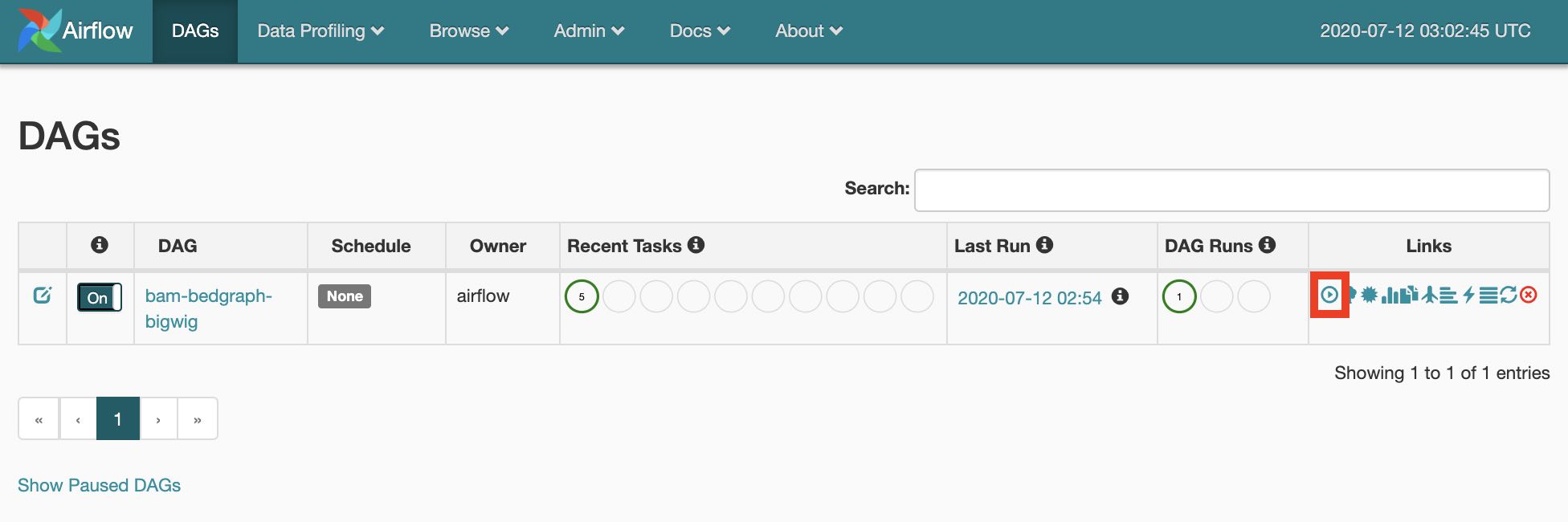
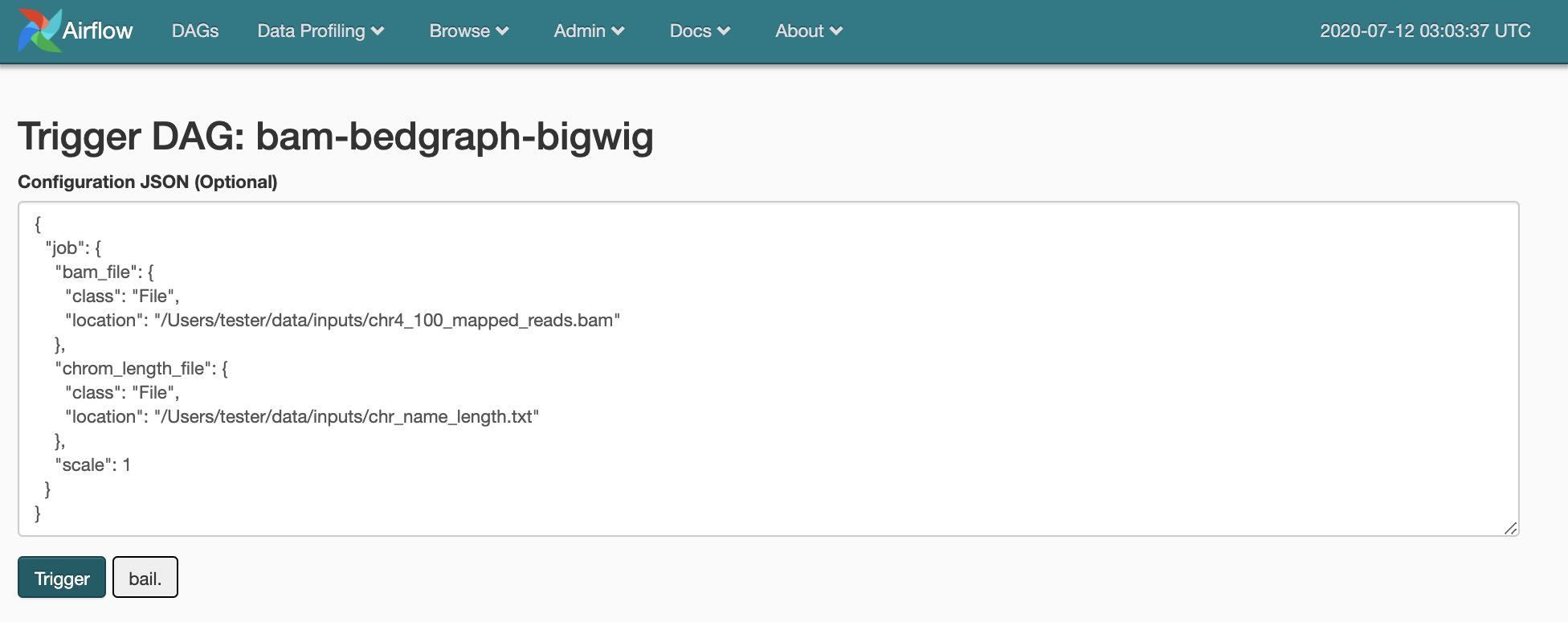
Using Airflow CLI¶
Alternatively, DAGs can be triggered through the Airflow CLI with the JSON input paramerers file.
$ airflow trigger_dag --conf "{\"job\":$(cat ./bam-bedgraph-bigwig.json)}" bam-bedgraph-bigwig
Note, to trigger workflow execution one can also use POST to /dag_runs API endpoing. For additional details refer to Using an API section.
Posting pipeline execution progress, statistics and results¶
To make CWL-Airflow post workflow executions progress, statistics and results process_report connection should be added. Parameters can be adjusted based on the current needs following the example below.
$ airflow connections add process_report --conn-type http --conn-host localhost --conn-port 3070
In case CWL-Airflow failed to POST progress updates or workflow execution results, the corresponded records with the prefixes post_progress__ and post_results__ will be added to the Airflow Variables. Later, when CWL-Airlfow API run with --replay N argument, it will attemt to resend not delivered messages every N seconds.
Workflow execution statistics is sent as part of the progress report at the end of the pipeline execution regardless of whether it finished with success or failure. If progress report is sent from the task, the statistics will be set to “”.
On the example below, the workflow execution statistics includes total section with the start_date in isoformat. This timestamp will be used as a reference point for all other start_date and end_date fields which are represented in seconds.milliseconds format. All tmp_folder_size and outputs_folder_size are in kBytes.
{
'state': 'success',
'dag_id': 'star-index',
'run_id': 'ba46dd51-9c7d-4f92-adc5-503a812ddb6d',
'progress': 100,
'statistics':
{
'version': '1.0',
'total':
{
'tmp_folder_size': 3080904,
'outputs_folder_size': 1538044,
'start_date': '2021-01-28T20:55:03.258202+00:00',
'end_date': 60.715
},
'steps':
{
'CWLJobDispatcher':
{
'tmp_folder_size': 4,
'start_date': 2.69,
'end_date': 6.96
},
'CWLJobGatherer':
{
'tmp_folder_size': 0,
'start_date': 56.534,
'end_date': 58.718
},
'star_generate_indices':
{
'tmp_folder_size': 3080900,
'start_date': 10.657,
'end_date': 52.23
}
}
},
'error': '',
'logs': ''
}
Using an API¶
Besides built-in experimental API from the Airflow Webserver, CWL-airflow provides extended API that supports WES and can be run with cwl-airflow api
$ cwl-airflow api --help
usage: cwl-airflow api [-h] [--port PORT] [--host HOST]
optional arguments:
-h, --help show this help message and exit
--port PORT Set port to run API server. Default: 8081
--host HOST Set host to run API server. Default: 127.0.0.1
--simulation SIMULATION
Set path to the test suite file to simulate reports.
Pipelines won't get triggered in this mode.
--replay REPLAY
Retries to post undelivered progress and results reports to
the process_report connection every N seconds. If connection
is not set this parameter is ignored.
Default: do not resend not delivered reports.
Although, detailed API specification available on SwaggerHub, here we provide the most commonly used endpoints.
1. Get list of dags¶
GET /dags
Parameters:
| Name | In | Type | Required | Description |
|---|---|---|---|---|
| dag_ids | query | array[string] | false | Dag identifiers |
Response example:
{
"dags": [
{
"dag_id": "string",
"tasks": [
"string"
]
}
]
}
2. Create new dag¶
POST /dags
Parameters:
| Name | In | Type | Required | Description |
|---|---|---|---|---|
| dag_id | query | string | false | Dag identifier |
| body | body | object | false | none |
| workflow | body | string(binary) | false | CWL workflow file with embedded tools and all other dependencies |
| workflow_content | body | string | false | base64 encoded zlib compressed workflow content |
Response example:
{
"dag_id": "string",
"dag_path": "string",
"cwl_path": "string"
}
3. Get list of dag_runs¶
GET /dag_runs
Parameters:
| Name | In | Type | Required | Description |
|---|---|---|---|---|
| dag_id | query | string | false | Dag identifier |
| run_id | query | string | false | Run identifier |
| execution_date | query | string(date-time) | false | Execution date |
| state | query | string | false | Dag run state |
Enumerated values:
| Parameter | Value |
|---|---|
| state | running |
| state | success |
| state | failed |
Response example:
{
"dag_runs": [
{
"dag_id": "string",
"run_id": "string",
"execution_date": "2019-08-24T14:15:22Z",
"start_date": "2019-08-24T14:15:22Z",
"state": "running",
"tasks": [
{
"id": "string",
"state": "scheduled"
}
],
"progress": 0
}
]
}
4. Trigger dag¶
POST /dag_runs
Parameters:
| Name | In | Type | Required | Description |
|---|---|---|---|---|
| dag_id | query | string | true | Dag identifier |
| run_id | query | string | false | Run identifier |
| conf | query | string | false | Run configuration (JSON-formatted string) |
Response example:
{
"dag_id": "string",
"run_id": "string",
"execution_date": "2019-08-24T14:15:22Z",
"start_date": "2019-08-24T14:15:22Z",
"state": "running"
}
Running CWL-Airflow with docker-compose¶
To start CWL-Airflow with LocalExecutor using docker-compose, run the following commands
cd ./packaging/docker_compose/local_executor
docker-compose up --build
Default values for mount volumes, mapped ports and other configurations can be found .env file in the
same folder.